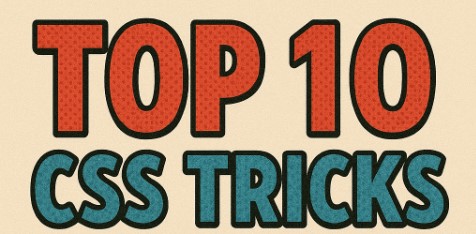
02
Top 10 CSS Tricks Every Beginner Should Know in 2025
This comprehensive guide explores the top 10 CSS tricks every beginner should master in 2025, covering everything from the box model and responsive design to Flexbox, Grid layouts, CSS variables, animations, and debugging tips. Designed with clarity and practicality in mind, this article helps new developers build clean, responsive, and professional web designs using modern CSS techniques.
1. Mastering the Box Model
Understanding Content, Padding, Border, and Margin
The box model is foundational to every layout in CSS. It's what defines how elements are sized and spaced on your web page. Understanding it isn’t just essential—it’s non-negotiable. Every HTML element you style with CSS adheres to this box model structure.
Here’s how it works: the innermost part of any element is the content (text, images, etc.). Around that, you have padding, which adds space inside the element, pushing content inward. Next comes the border, and finally the margin, which creates space between elements.
Think of it like a gift box. The gift is the content, the bubble wrap inside is padding, the box itself is the border, and the distance between the box and the next one on the shelf is the margin.
When beginners misunderstand the box model, their layouts break. Boxes overflow, elements overlap, and designs fall apart. That’s why getting a strong grip on how these layers stack and interact is crucial.
How to Use box-sizing: border-box Effectively
One of the biggest headaches new developers face is how padding and borders inflate the size of elements. By default, CSS uses content-box, meaning the declared width/height only applies to the content—not padding or borders.
That’s where box-sizing: border-box becomes your new best friend. With this rule, the padding and border are included inside the width and height of your element. So, if you set a width of 300px, it stays 300px—no matter the padding or border.
Here’s a quick fix to apply this site-wide:
*,
*::before,
*::after {
box-sizing: border-box;
}
This tiny tweak makes your layout predictable and easier to manage. It’s one of those tricks that separates a beginner from someone who truly understands CSS mechanics.
2. Responsive Design with Media Queries
Writing Mobile-First CSS
Mobile-first design isn’t just a trend—it’s the standard. In 2025, with the majority of users accessing the web via smartphones, designing for mobile before scaling up to desktops is essential.
A mobile-first approach starts with styling your website for smaller screens. Once your site looks great on mobile, you can layer in more complex styles for tablets and desktops using media queries.
Here's an example:
body {
font-size: 16px;
}
@media (min-width: 768px) {
body {
font-size: 18px;
}
}
This ensures your site is readable and user-friendly across all screen sizes. Mobile-first CSS also leads to better performance—your CSS file loads faster because fewer styles are needed for initial rendering.
Key Breakpoints for Modern Devices
Choosing the right breakpoints helps you ensure that your design adapts gracefully. While you can set custom breakpoints based on your specific layout needs, here are some standard widths that cover most devices in 2025:
- 480px: Small phones
- 768px: Tablets
- 1024px: Small laptops
- 1280px and above: Desktops
These are not hard rules, but solid starting points. Use these breakpoints to progressively enhance your layout rather than retrofitting a desktop layout to mobile. Always test across real devices to get the most accurate feedback on your responsive design.
3. Using Flexbox for Layouts
Flexbox Properties You Need to Know
Flexbox is the tool that simplifies layout creation—especially when you're dealing with components that need to align, center, or distribute space evenly. Flexbox works in one dimension at a time—either horizontally or vertically—making it ideal for nav bars, galleries, and content sections.
Here's a quick primer on key Flexbox properties:
- display: flex; — activates Flexbox on the container.
- flex-direction: — defines the direction (row, column).
- justify-content: — aligns items horizontally.
- align-items: — aligns items vertically.
- flex-wrap: — allows items to wrap to new lines.
Each of these properties helps you build responsive and flexible UI elements that behave consistently across different devices.
Real-World Layout Examples Using Flexbox
Let’s say you want to create a responsive navigation bar with items evenly spaced. Here's a snippet that does the trick:
.navbar { display: flex; justify-content: space-between; align-items: center; }
This will align the logo to the left, center the links, and push any utility buttons (like a login icon) to the right.
Flexbox also shines in creating card layouts:
.card-container {
display: flex;
flex-wrap: wrap;
gap: 20px;
}
.card {
flex: 1 1 calc(33.333% - 20px);
}
These few lines will create a grid of cards that adapt beautifully to different screen sizes.
4. CSS Grid: The Modern Layout King
Grid vs. Flexbox – When to Use What
While Flexbox is great for single-dimension layouts, CSS Grid handles two-dimensional layouts like a champ. If you need to lay out items both across and down (like a full-page layout with headers, footers, sidebars, and content), Grid is the go-to.
Use Flexbox when you're arranging elements in a row or column (like nav items or buttons). Use Grid when you're designing whole sections of a page—headers, sidebars, content, and footers included.
Understanding when to use which gives you a massive leg up in crafting well-structured, responsive designs.
Building Complex Layouts with Fewer Lines of Code
Grid lets you define both rows and columns in one go. Here’s how simple it can be:
.layout { display: grid; grid-template-columns: 200px 1fr; grid-template-rows: auto 1fr auto; gap: 20px; }
With just a few lines, you’ve set up a layout that includes a sidebar, main content area, header, and footer.
What makes Grid especially powerful is named areas:
.layout { grid-template-areas: "header header" "sidebar content" "footer footer"; }
Assign elements to these areas with grid-area, and you’ve got a semantic, easy-to-read layout system that scales with your project.
5. Customizing Scrollbars and Form Elements
Styling Scrollbars Across Browsers
By default, scrollbars look pretty dull—and worse, they don’t match your site’s theme. In 2025, customizing scrollbars is more common thanks to improved cross-browser support.
Here’s how you might style scrollbars in modern browsers:
/* For WebKit browsers */ ::-webkit-scrollbar { width: 12px; } ::-webkit-scrollbar-track { background: #f0f0f0; } ::-webkit-scrollbar-thumb { background-color: #888; border-radius: 6px; }
For Firefox, use:
scrollbar-width: thin; scrollbar-color: #888 #f0f0f0;
Custom scrollbars add polish and personality to your UI—just don’t overdo it. Make sure they remain usable and accessible.
Improving UX with Better Styled Inputs
Forms are vital, but default input styles are outdated and inconsistent across browsers. Use CSS to customize inputs so they feel modern and match your site's style.
Tips:
- Add padding and border-radius to inputs for a cleaner look.
- Style focus states for accessibility using :focus.
- Use appearance: none to strip native styles and start fresh.
input[type="text"], select { padding: 10px; border: 1px solid #ccc; border-radius: 5px; appearance: none; }
That’s a wrap for the first five sections!
6. CSS Variables for Reusable Styles
How to Declare and Use CSS Custom Properties
CSS variables, also known as custom properties, are one of the most powerful additions to CSS in recent years. They allow you to define reusable values like colors, fonts, and sizes directly in your stylesheet. This means when you want to make a design change, you only have to update it in one place.
Here’s how you declare a CSS variable:
:root { --primary-color: #3498db; --secondary-color: #2ecc71; --padding: 16px; }
And to use it:
button { background-color: var(--primary-color); padding: var(--padding); }
The :root selector makes these variables globally accessible, meaning they can be used throughout your entire CSS file. This DRY (Don't Repeat Yourself) approach keeps your stylesheets cleaner, more organized, and easier to maintain.
Creating Light/Dark Mode Themes with Variables
One of the coolest tricks with CSS variables is theme switching. You can create a light and dark mode toggle using just CSS and a little JavaScript.
Example:
:root { --bg-color: #ffffff; --text-color: #000000; } [data-theme="dark"] { --bg-color: #000000; --text-color: #ffffff; }
Then in your CSS:
body { background-color: var(--bg-color); color: var(--text-color); }
With just a single attribute switch (data-theme="dark"), your entire theme updates. It’s magic—and a huge win for accessibility and user customization.
7. Animation and Transitions Made Simple
Making UI Interactive with transition and transform
Animations don't have to be over-the-top. Simple transitions can greatly improve user experience. The transition property in CSS lets you animate changes to properties like color, size, or position, adding smoothness and polish.
Here’s a basic button hover effect:
button { background-color: #3498db; transition: background-color 0.3s ease; } button:hover { background-color: #2980b9; }
The transition makes the color change smooth rather than instant. Combined with transform, you can do things like scaling or rotating elements:
.card:hover { transform: scale(1.05); transition: transform 0.2s ease-in-out; }
These micro-interactions make a huge difference in how your site feels to use.
Creating Smooth Keyframe Animations
For more complex movements, use @keyframes:
@keyframes fadeIn { from { opacity: 0; transform: translateY(20px); } to { opacity: 1; transform: translateY(0); } } .element { animation: fadeIn 1s ease-out forwards; }
This is great for loading effects, attention-grabbing features, or simply making your site feel more dynamic. Keep animations purposeful—too many and your site may feel cluttered or slow.
8. Z-Index and Layering Content Like a Pro
Understanding Stacking Contexts
Z-index often confuses beginners, but it’s crucial when elements overlap. The z-index property determines which elements appear on top of others. A higher number means it appears above.
Here’s a quick example:
.modal { position: fixed; z-index: 1000; }
But there's a catch—stacking contexts. A new stacking context is formed when an element has a position other than static and a z-index is applied. This context is isolated, meaning child elements can't "break out" and appear above elements in a different context.
For example:
.parent { position: relative; z-index: 5; } .child { position: absolute; z-index: 999; /* Still won't appear above something outside with z-index: 10 */ }
Understanding this hierarchy is key to troubleshooting why something isn’t layering as expected.
Solving Common Z-Index Issues
Most z-index issues stem from not realizing a stacking context has been formed. Use browser DevTools to inspect and see which elements have created new contexts.
Tips:
- Always start with a clear layering strategy.
- Keep z-index values simple and grouped logically (e.g., tooltips: 1000, modals: 1100, dropdowns: 1200).
- Avoid using unnecessarily high values—this leads to chaos.
In short: know your layers, and respect the stacking context.
9. Pseudo-classes and Pseudo-elements
Enhancing UX with :hover, :focus, and More
Pseudo-classes let you style elements based on their state. This means you can dynamically update your UI without writing a single line of JavaScript.
Common pseudo-classes:
- :hover – when a user hovers over an element.
- :focus – when an element (like an input) is focused.
- :nth-child(n) – for targeting specific elements in a list.
Example:
input:focus { border-color: #3498db; outline: none; }
These styles help guide users, improve accessibility, and make your site feel alive and responsive.
Styling Parts of Elements Using ::before and ::after
Pseudo-elements allow you to insert content before or after an element’s actual content. It’s perfect for adding icons, labels, or decorative effects without cluttering your HTML.
Example:
.button::before { content: "👉 "; }
Another example is creating a tooltip:
.tooltip::after { content: attr(data-tooltip); position: absolute; background: #000; color: #fff; padding: 5px; display: none; } .tooltip:hover::after { display: block; }
This is a clean and semantic way to extend your designs without additional elements or JavaScript.
10. Developer Tools and Debugging Tips
Chrome DevTools for CSS Debugging
Chrome DevTools is your best friend when debugging CSS. It allows you to inspect, modify, and test your styles live in the browser. Open it with F12 or right-click an element and choose "Inspect".
Use the "Elements" tab to:
- Edit styles on the fly
- Toggle visibility of classes
- Check box model dimensions
- See inherited styles and specificity
The "Computed" tab is also gold. It breaks down what styles are actually applied, helping you debug issues like overridden styles or unexpected behavior.
Using Browser Extensions for Style Management
Several browser extensions make working with CSS even more efficient. Some top picks for 2025 include:
- CSS Peeper – Peek into styles of elements quickly.
- WhatFont – Identify web fonts in use.
- Stylus – Apply custom styles to any site for testing.
These tools save time and help you better understand how websites are built—especially when learning from existing designs.
Conclusion
Learning CSS in 2025 is like unlocking the blueprint of the modern web. It’s no longer just about making things “look good.” It’s about building responsive, interactive, and accessible experiences that adapt to every screen and user need. From mastering the foundational box model to customizing your design with scrollbars, animations, and pseudo-elements, every trick you learn sharpens your skillset and gives you more control over your layouts.
Flexbox and Grid have revolutionized the way we think about page structure. CSS variables make our code cleaner and more reusable, while media queries ensure our designs look stellar across devices. Animations and transitions breathe life into static pages, creating delight and engagement. And let’s not forget the unsung hero—developer tools—which help you dissect and debug any style issue in seconds.
The key takeaway? CSS isn’t just about code—it’s a language for creativity. As you integrate these 10 tricks into your workflow, you’ll move from frustration to fluency. Start small, experiment boldly, and keep building. The more you practice, the more intuitive it becomes.
And don’t worry—every expert once felt overwhelmed by CSS too. You’ve got this.
FAQs
1. What’s the difference between Flexbox and Grid?
Flexbox is great for one-dimensional layouts—either a row or a column. Grid, on the other hand, is built for two-dimensional layouts, allowing you to define both rows and columns simultaneously. Use Flexbox for components and small structures, Grid for full-page layouts.
2. How do I learn CSS faster?
Focus on building real projects. Start small—maybe a portfolio or landing page. Use resources like MDN Web Docs, CSS Tricks, and interactive platforms like CodePen. Practice regularly and debug with DevTools to understand how your CSS works.
3. What are the best tools for writing CSS in 2025?
Modern code editors like Visual Studio Code remain the gold standard. Pair it with plugins like Prettier, Stylelint, and Emmet for faster, cleaner CSS. Use browser DevTools for real-time editing and debugging, and Figma or Penpot for designing layouts before coding.
4. Can I build a responsive site with only CSS?
Absolutely. Thanks to media queries, Flexbox, and Grid, you can create fully responsive websites without a single line of JavaScript. However, for more dynamic behavior, combining CSS with JS gives you even more power.
5. How important are CSS animations for modern websites?
They’re not required—but they’re a huge plus. When used sparingly and purposefully, CSS animations can guide users, provide feedback, and enhance user experience. Just make sure they’re accessible and don’t distract from your content.
Contact
Missing something?
Feel free to request missing tools or give some feedback using our contact form.
Contact Us